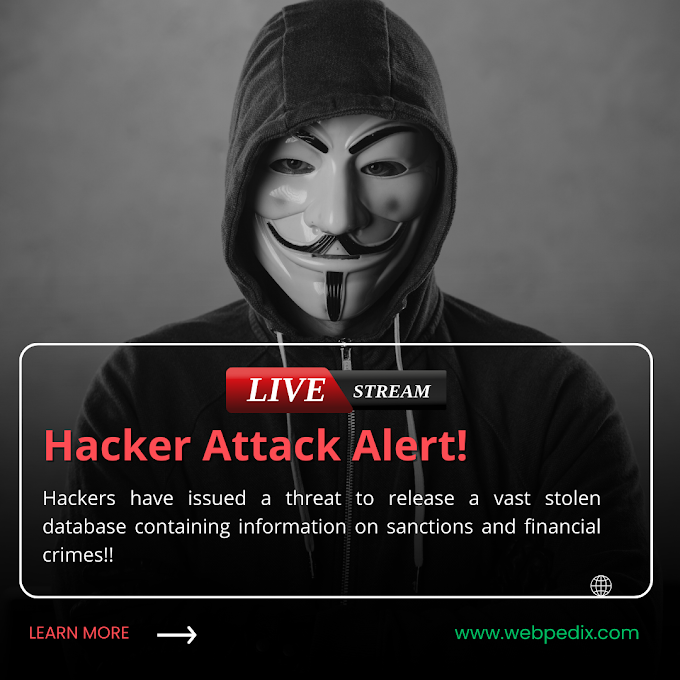How to Set Up a VPN at Home: A Step-by-Step Beginner’s Guide in 2025
🔒 Why Set Up a VPN at Home in 2025?
In 2025, digital privacy is no longer optional—it's a necessity. From smart TVs to connected thermostats, your entire household is online. And every connected device increases your exposure to hackers, trackers, and surveillance. That’s why setting up a home VPN (Virtual Private Network) is one of the smartest cybersecurity moves you can make today.
This step-by-step guide will walk beginners through the complete process of setting up a VPN at home—whether you’re using a router, hosting your own server, or installing VPN apps. You’ll also learn the difference between protocols like WireGuard and OpenVPN, explore the pros and cons of each method, and get actionable advice for securing your entire home network in 2025.
🧠 What Is a VPN, and How Does It Work?
A VPN encrypts your internet connection, routing your data through a secure server to hide your IP address, location, and online activity. Think of it as a secure tunnel between your home and the internet.
Benefits of a Home VPN:
-
Encrypts data from every device connected to your network
-
Protects smart home IoT devices from unauthorized access
-
Hides your IP address and masks location
-
Bypasses geo-restrictions and ISP throttling
-
Lets remote users connect securely to your home network
🧰 Option 1: Install VPN on Your Home Router (Recommended for Beginners)
✅ Why Router-Based VPN Setup?
When you install a VPN directly on your Wi-Fi router, every device on your home network is automatically protected—no need to install apps on each one.
🧾 What You’ll Need:
-
A VPN-compatible router (e.g., Asus, Netgear, TP-Link with firmware like DD-WRT, OpenWRT, or ASUSWRT)
-
A subscription to a VPN provider that supports router installs (e.g., NordVPN, ExpressVPN, Surfshark)
-
Router admin access
🪜 Step-by-Step Guide:
-
Log in to your router’s admin panel
Typically by visiting192.168.0.1or192.168.1.1in a browser. -
Install custom firmware (if needed)
-
For DD-WRT: Follow your router model’s installation guide.
-
Backup your settings first.
-
-
Obtain VPN configuration files from your VPN provider (usually
.ovpnfiles for OpenVPN or.conffor WireGuard). -
Enter VPN credentials
-
Go to the VPN section of your router dashboard.
-
Upload config files or input manually (server address, protocol, username/password).
-
-
Enable VPN client mode
-
Save & apply settings. Your entire home network is now encrypted.
-
🧰 Option 2: Set Up a Self-Hosted VPN Server at Home
If you want full control and no third-party trust, self-hosting a VPN server is ideal.
🧾 What You’ll Need:
-
A spare computer or Raspberry Pi
-
Static IP or dynamic DNS service (e.g., No-IP, DuckDNS)
-
Port forwarding on your router
-
Knowledge of firewall and basic networking
🔧 Install Options
WireGuard VPN (Lightweight & Fast)
-
Fast, modern protocol with minimal attack surface.
-
Open-source and ideal for low-resource devices.
⚙️ Additional Tools:
-
PiVPN (for Raspberry Pi)
-
Tailscale or ZeroTier (mesh VPN alternatives)
📲 Option 3: Use a VPN App on Individual Devices
The easiest way to start, especially for beginners, is installing VPN apps on your devices.
📥 Platforms:
-
Windows/macOS/Linux
-
iOS & Android
-
Smart TVs and browsers
🔧 Steps:
-
Sign up with a reputable VPN provider.
-
Download and install the app.
-
Choose a protocol (WireGuard or OpenVPN recommended).
-
Connect to the VPN server of your choice.
-
Set auto-connect on boot (recommended).
✅ Best VPN Apps in 2025:
-
NordVPN – Best for speed & security (with Meshnet)
-
Mullvad – Privacy-focused, no accounts
-
Proton VPN – Good free tier + strong encryption
-
Surfshark – Unlimited devices
-
ExpressVPN – Best for streaming & geo-unblocking
⚔️ WireGuard vs OpenVPN: Which Should You Use?
| Feature | WireGuard | OpenVPN |
|---|---|---|
| Speed | 🚀 Faster | Slower |
| Security | 🔒 Strong, simpler code | 🔐 Strong but complex |
| Setup | ⚙️ Easier | 🛠️ More complex |
| Compatibility | Newer, still expanding | Mature, widely supported |
🏆 Verdict:
Use WireGuard if you're setting up a home VPN in 2025—it’s faster and easier unless you need enterprise-level configurations.
🔐 Pro Tips to Secure Your Home VPN Setup
-
Use a static IP or DDNS for remote access.
-
Disable unused ports and restrict access by IP where possible.
-
Regularly update firmware and VPN software.
-
Use a firewall on your router and VPN server.
-
Enable multi-factor authentication (MFA) for access if supported.
-
Use strong encryption (AES-256 or ChaCha20).
🌍 Real-World Use Cases of a Home VPN
-
Remote work: Securely access files on your home NAS while traveling
-
Secure IoT: Block smart TVs or smart speakers from leaking data
-
Gaming: Reduce ping or protect against DDoS attacks
-
Family control: Filter content or restrict IPs via VPN settings
-
Streaming: Access geo-blocked content securely (with caution)
📈 2025 Trends: Home VPNs Are the New Normal
As ISPs and governments increase digital surveillance, more users are moving toward self-managed privacy solutions. VPNs are evolving to support mesh networking, multi-hop routing, and zero-trust access, and these technologies are becoming accessible to everyday users.
In 2025, the knowledge to secure your digital life at home isn’t just tech-savvy—it’s survival-savvy.
🧾 Final Thoughts: Is Setting Up a VPN at Home Worth It?
Yes—absolutely. Setting up a VPN at home in 2025 is a proactive step toward personal privacy, data protection, and network control. Whether you're a beginner installing a VPN app, a tinkerer flashing firmware on your router, or a power user building your own VPN server—this guide has you covered.
So pick the method that fits your comfort level and start securing your home network today.
📣 Call to Action
Was this guide helpful?
👉 Leave a comment, share it with your friends, and subscribe to WebPedix for more step-by-step tech tutorials, internet privacy guides, and digital growth tips.
How to Set Up a VPN at Home: A Step-by-Step Beginner’s Guide in 2025
🌐 What is a VPN and Why Use It in 2025?
A VPN (Virtual Private Network) encrypts your internet connection and allows you to browse the web privately and securely. In 2025, VPNs are essential tools for protecting personal data, bypassing geo-blocks, and accessing restricted content.
- Secure internet browsing
- Access to global content
- Protection on public Wi-Fi
- ISP throttling prevention
🧰 Tools You'll Need
| Tool | Purpose |
|---|---|
| VPN Service (e.g., NordVPN, ExpressVPN) | VPN provider for encryption |
| Router (VPN-compatible) | To route all traffic via VPN |
| Desktop or Mobile Device | To configure and test setup |
🛠️ How to Set Up a VPN at Home (Step-by-Step)
Step 1Choose a reliable VPN provider. Download their app or access manual setup instructions.
Step 2Install the VPN client on your primary device or configure it on your router.
Step 3Connect to a VPN server (choose closest location for best speed).
Step 4Check your new IP address at https://whatismyipaddress.com to confirm VPN is working.
🔒 Advanced Router VPN Setup
If you want all devices in your home connected via VPN, router setup is key.
1. Log into your router admin panel (usually 192.168.0.1).
2. Find the VPN configuration section.
3. Enter VPN provider’s credentials (server, username, password).
4. Save and reboot router.
5. Test with multiple devices.❓ Troubleshooting Tips
- Can’t connect? Restart both router and VPN client.
- Speed too slow? Switch server location.
- Some websites blocked? Enable split tunneling if supported.
💡 Pro Tips for 2025
- Use kill switch to auto-block internet when VPN fails.
- Enable multi-device support for family protection.
- Check for IPv6 leak protection in settings.

.png)



%20(1).png)